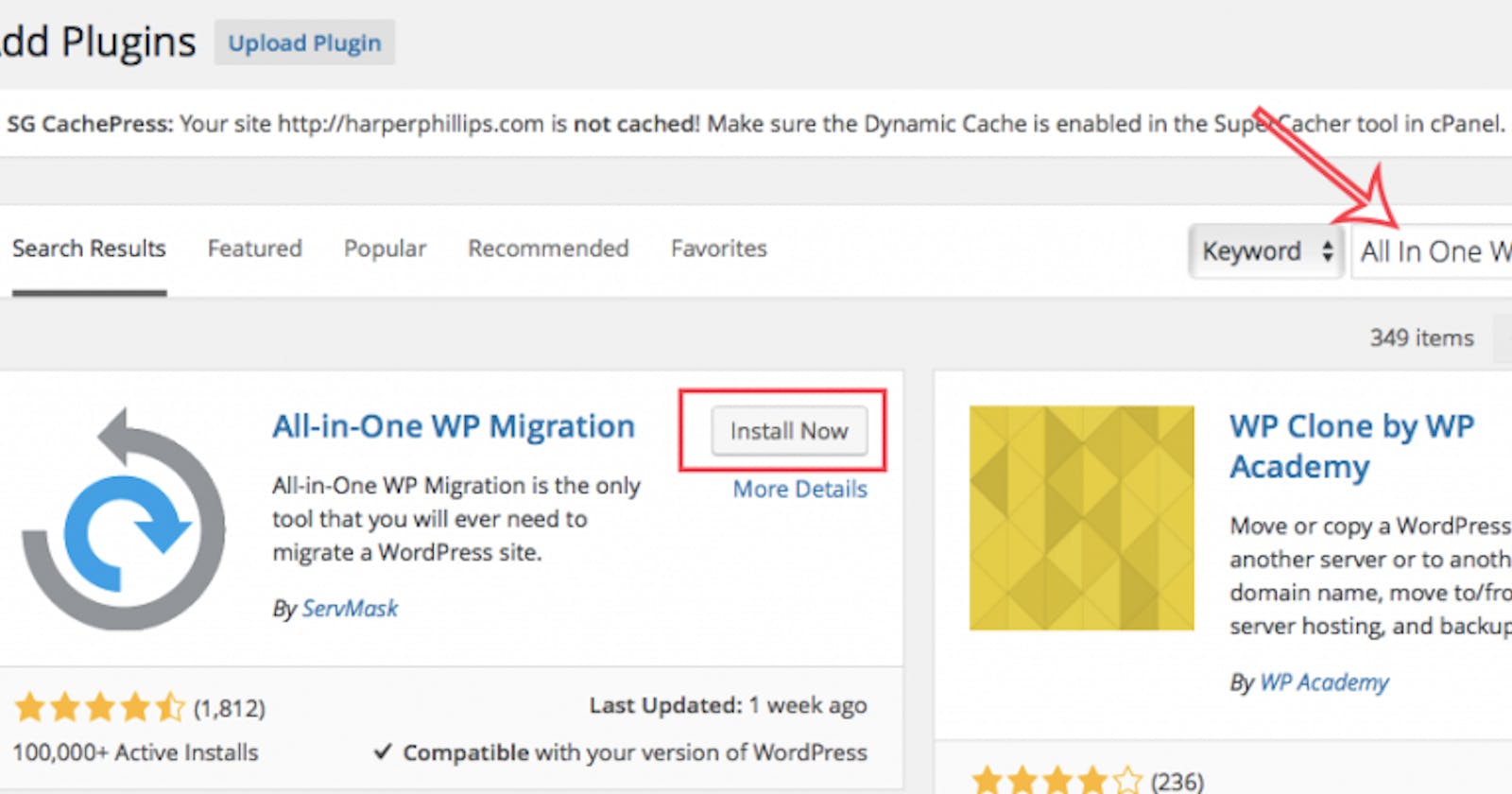How to Move a WordPress Site to a New Domain/Host with All in One WP Migration
Here’s a step-by-step guide to migrating a WordPress site with All-in-One WP Migration:
Log in to the administration area of your existing site (the site you’re moving from), if you aren’t already.
Select “Plugins > Add New” from the left side menu.
Search for “All in one WP Migration” in the top right hand search field, then click “Install Now” when you find the correct plugin from ServMask.
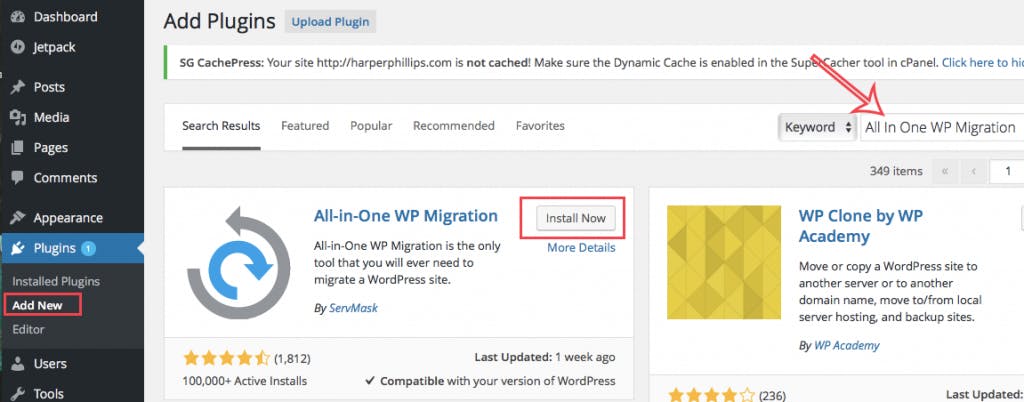
Click “Activate” to tun on the plugin.
Find the menu for “All-in-One WP Migration” (under “Tool” in the left sidebar) and select “Export”.
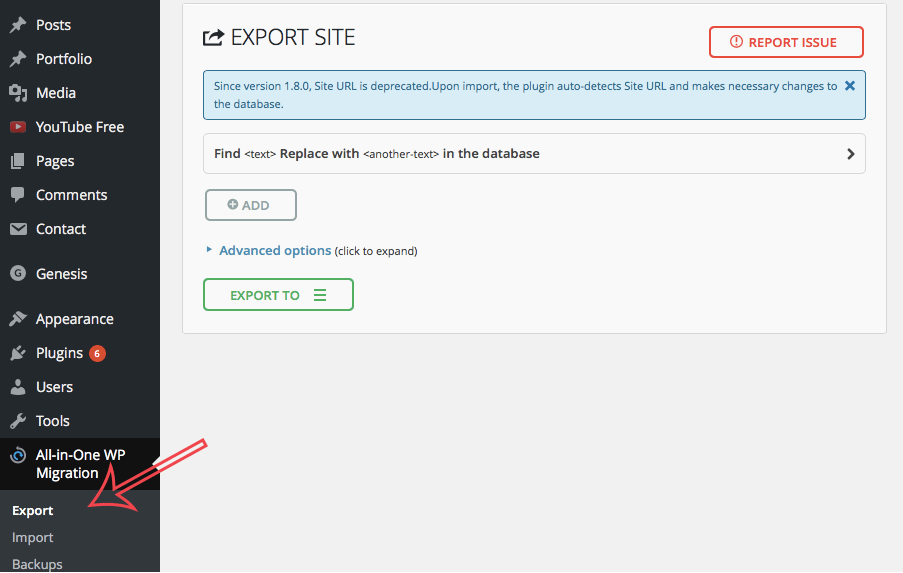
- Click “Export To” and then select the option for “File“.
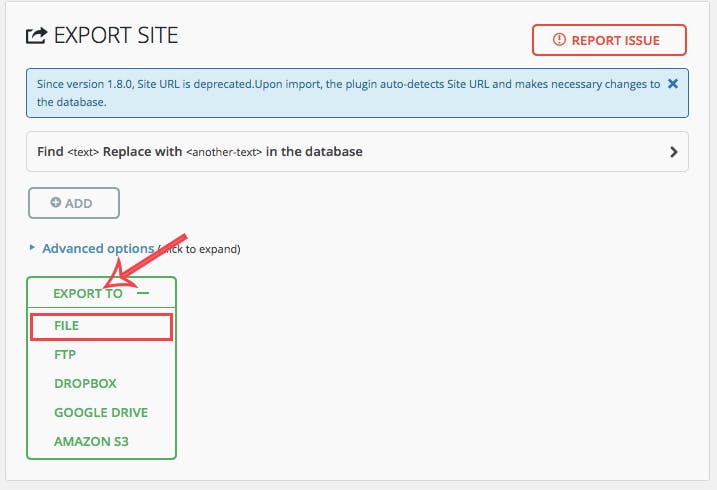
- After the plugin has run, click the button in the pop-up window to download your file. The file that downloads will end in an extension
.wpress. Changing this extension name will cause the migration to fail, so leave it as is.
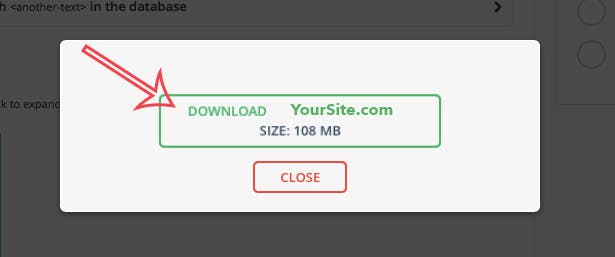
Repeat steps 1-4 on your new WordPress install that’s supported by your new host. (In short, make sure you have the plugin installed on the receiving site.)
On your new WordPress site (the to one), select “Import” under the menu for “All in One WP Migration”.
Drag the .wpress file you downloaded from your original site into the drag and drop window to start the import.
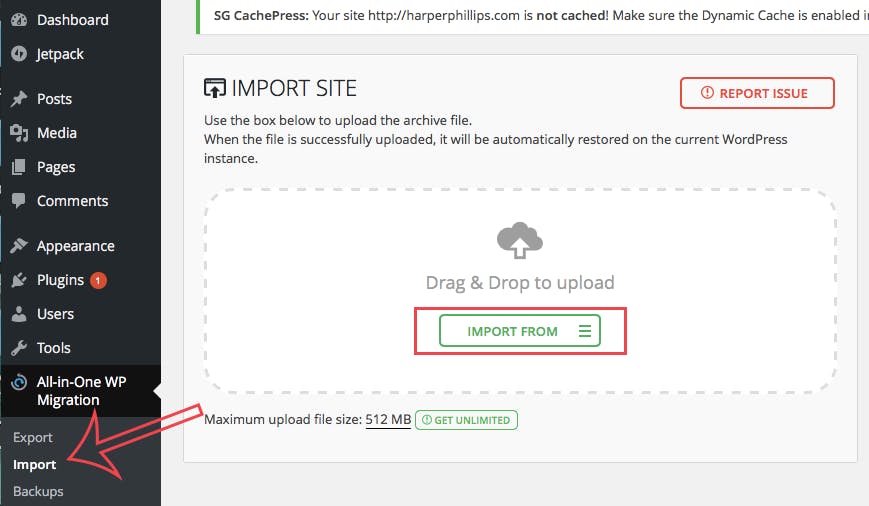
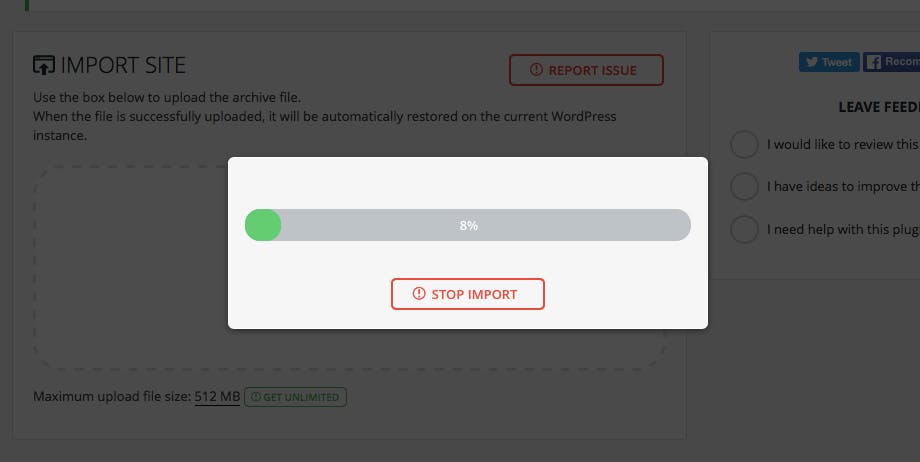
- Once the file has finished importing click “Continue”. Since this is a new install, you don’t need to worry about anything being overwritten.
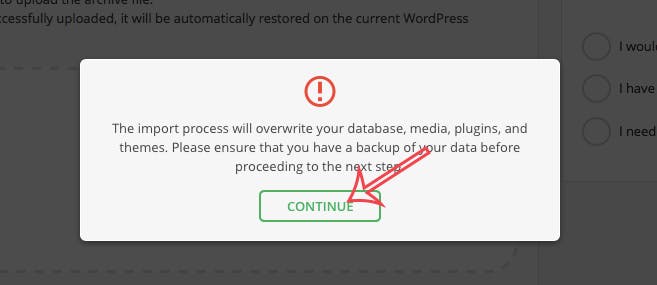
- Once you receive confirmation that that your import has been successful, logout of your dashboard, then log back in. Don’t forget, you’ve imported all the data from your old site, which includes your old password.

- On the left side menu, select “Settings > Permalinks”, then click “Save Changes”. It’s unnecessary to edit any of the default permalink structure information.

- That’s it! Check your new site to make sure everything looks correct.